After pretty much complaining non-stop about the new tablet experience of Windows 10 (it is truly awful on touch) I decided before going any further I would list a ‘What I Use’ in emulations of the greats of our industry. Plus it could be helpful for reference. I will change this and revise periodically as things change. I tend to use a lot of gadgets and PC’s to calm the inner geek voices in my head. This will be primarily my personal tech stash, I may do a ‘What We Use’ for work technologies since I run a medium size business IT infrastructure department.
PC’s/Tablets
I have a number of PC’s I use around the house. I lump PCs and tablets together, since basically I use them all for similar things–production or consumption of information and entertainment.
Main PC – This is a home built Sandy Bridge mini tower. 16GB Memory, Core-i5, 4 TB storage, 256GB SSD. The ‘workhorse’ PC I use the most. It also has a TV tuner I use with Windows Media Center in it (oh WMC, how I love you so). The current challenge is to upgrade this to the Ceton 6 tuner PCI cable card setup and get all the premium channels I get out in the living room. That’s it’s own whole story. I use this PC for work at home, personal computing, games, TV, you name it. I keep feeling like it may be time for a new build, but it runs everything I throw at it since I put in a new video card. Maybe next year…
Guest/Office PC – I have a PC in the little nook where the phone comes in next to the living room, it’s basically my last tower config with just a dual core, an SSD (can’t live without those) and 4GB RAM. It runs Windows 10 beautifully and fast and is great for visitors and family, Skype Calls, pizza ordering, Xbox music.
Surface/RT – I use an original Surface/RT for couch surfing, reading, Xbox SmartGlass, Twitter, etc. Basically it’s the walking around device.
Dell Venue Pro 8 – Until recently my main work/home tablet. The stylus quit working and I got a newer device, so I now use this as my test Windows 10 Tablet. It is a sad and sorry experience so far.
Toshiba Encore Write 2 – I just got this tablet last month, and it has turned out to be the best experience I’ve had with any tablet. It has a fantastic stylus perfect for OneNote, it’s fast and a joy to use. I use this mostly for work, I can do diagrams, notes, read, review documents, markup documents, read newfeeds, etc. It is my go-to must have device. And it’s nice and light, 8″ and 64GB storage. This is a must buy. It’s basically what I always wanted the Surface Mini to be.
Surface Pro 2 – I have an i5 Surface Pro 2 I use as my laptop when needed. I’ve found I don’t need a laptop all that much as I don’t travel often and have desktops or tablets when I need ‘on the go’ computing. But when I do, I really love the SP2, it’s fast and has a purple keyboard. Purple, enough said.
Phones
Lumia 1520 – I love the Windows Phone platform. There I said it. I truly believe that it’s more functional (for me) than any of the others, and I have tried them all. I started with the Samsung Focus, then Nokia 900, 920, 925, and 1520. Plus a 520 that was just too cheap to pass up I use for a remote control and music player. The 1520 is big, really big. But I love the screen and it’s a powerhouse phone. I guess I must not be much of an app person since I don’t really see the app gap here. But I don’t care about social media or putting crappy filters on the beautiful pictures my Lumia takes, so maybe I don’t see it. It seems like everything I need is there or has an app I need.
Applications – Windows 8.x
Office 365 Home and Office 365 Business Premium – I can’t say enough about how critical these are for me on a daily basis, mostly for work. When they brought out unlimited OneDrive storage and 5 installs per license (plus sharing of the Home license) this is a no brainer for $99/year. Google Docs, iWork, others simply do not hold a candle to the Office Suite. There is no comparison. Anyone telling you they get along just fine in these doesn’t do anything complex. And that’s great for them. But if you need serious tools these are those. It’s the difference between MS Paint and Photoshop. And our business relies on Lync, Exchange, Excel, Word and others for core functions.
OneNote – The Metro version of OneNote with a tablet PC is a killer note taking computer. I leave it running on my tablet, can walk into a meeting and be taking handwritten notes in seconds. I like it better than the desktop app. And this is something I find about a lot of Metro apps, the reduced ‘noise’ of the interface is much better when on a tablet. It’s clean. On the desktop I like the noise because that’s where all the power controls are. But on a tablet I want to focus on my data, or notes, or content without all the chrome.
IE/LastPass – I use both the desktop and Metro versions (yes, I will still call it Metro because you immediately know what I mean when I use that!). And with it is the indispensable LastPass password manager–a must have. Get the paid version, it’s cheap and these guys do it right.
Windows Mail – I love the Mail/Calendar/People client in Windows. It’s gotten so much better over time, and on tablets it’s a fully capable client for all my email accounts. For business email I use Outlook–it’s kind of complex these days, but for power managing email, tasks, calendar, contacts in an Exchange environment it’s pretty much the standard.
Nextgen Reader – Probably the most critical app I use, I pull in all my feedly news feeds in to this client for reading everything going on in the world. It let’s me keep up with hundreds of sites all integrated into a clean, touch friendly UI. Plus it syncs read stories across devices (Windows and Phone). I use it on the desktop and on tablets.
Tweetium – This is the best Twitter client out there, period. And it’s constantly being updated and improved.
Pushbullet – I use the desktop version for Windows and the PushPin client on the phone (these guys are great, and they ‘endorse’ multiple 3rd party phone apps since they don’t have a native client–that’s the way to do it).
I use a lot of the Microsoft services, OneDrive, SharePoint, OneNote, Outlook.com, Office 365, Azure (for active directory stuff for work), Music, Xbox Live, Video (rental only). Plus Amazon for shopping, Prime, Pantry and Kindle. I have various Outlook, Google email accounts I use. I also have a couple of Roku devices for the TV’s. I hate Facebook and rarely ever open it, I just don’t post like that or care to. Twitter I like because it’s news-ier, but social media is just not my thing for the most part. All the photo sharing apps leave me completely cold.
I use a lot of remote desktop and server management tools as well, they are a subject for another article.
Others: Insteon (home automation), Reading List (long form saved articles), Reader (PDF reader with pen markup!), Idea Sketch, Grapholite, Qool Autodesk Sketchbook (all good diagramming, sketching apps), News, Weather, Finance (MSN apps), Xbox music (with music pass, manages all my music and subscriptions), Netflix, Hulu, Comedy Central, Songza Kindle (entertainment apps). Various others, I like several cooking, shopping apps, and a varying little selection of games. For ‘big games’ those I get through Steam and vary, but since I suck at most of them I won’t detail them here. Sadly, I heavily use the Bank Of America app on both desktop and phone that is being discontinued, I find it short sighted of them.
Xbox One – The living room hosts the Xbox One, which I primarily use for it’s media capabilities (although I do try and fail at games often enough). There is nothing quite so cool as walking into the room, saying “Xbox turn on”, “Watch ABC” “Goto Netflix” or other commands. THAT is living in the future! Someday I will get better at the games…
That’s currently the high level view of stuff I use on a daily basis, it’s a mix of form factors–but because Windows syncs my apps and settings across devices, I find myself starting in one place and picking up where I left off in another. As more developers adopt this kind of behavior the devices will tend to fall into the background. I love the term ‘ambient computing’, meaning all the tech is wherever you want it, in the background, waiting for you rather than tied to devices and logins. It’s the Star Trek computer everyone wants and I like that all the big companies are trying to build it.



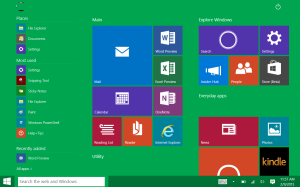
You must be logged in to post a comment.